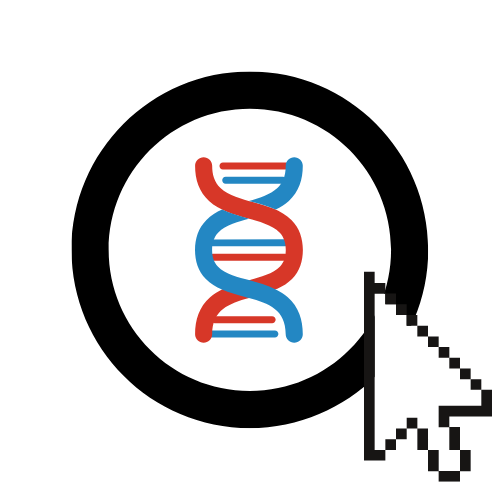Running Differential Evolution (DE)
This guide focuses on setting up and running Differential Evolution (DE) experiments using EvOC.
What is Differential Evolution (DE)?
Differential Evolution (DE) is a powerful population-based optimization algorithm, particularly effective for continuous optimization problems. It creates new candidate solutions by combining existing ones in a unique way, involving vector differences. In EvOC, DE is treated as a specific strategy available within the general "Evolutionary Algorithms (EA)" configuration section.
Configuring and Running DE
Follow these steps to set up and execute a DE algorithm:
Select Main Algorithm Type:
- From the main EvOC Dashboard, click on the
Evolutionary Algorithms (EA)option. DE is configured within this general EA framework.
- From the main EvOC Dashboard, click on the
Choose the
deStrategy:- This is the crucial step for DE. Within the configuration screen, specifically select
defrom the available "Algorithm Strategy" options.

Key Step
Selecting the
destrategy is essential to activate the Differential Evolution specific logic and parameters.- This is the crucial step for DE. Within the configuration screen, specifically select
Configure DE Parameters:
- Once
deis selected, configure the relevant parameters. While some overlap with standard GAs (like Population Size, Generations, Evaluation Function), DE has specific parameters you'll need to set:- CR (Crossover Rate): Probability of incorporating parts of the mutant vector into the target vector.
- F (Differential Weight): Scaling factor for the difference vectors, controlling amplification.
- Individual Representation: Typically
floatingPointfor DE. - Population Size and Number of Generations.
- Evaluation Function.
Parameter Details
Consult the tooltips within the EvOC interface for specific guidance on recommended ranges or typical values for CR and F, as they can significantly impact performance.
- Once
Execute the Algorithm:
- After defining your DE parameters, click the
Execute Algorithmbutton.
- After defining your DE parameters, click the
Understanding and Using Your DE Results
The results interface for DE runs is similar to other traditional EAs:
Fitness & Best Solution
- Analyze the Fitness Plot showing the progression of minimum, average, and maximum fitness over the generations.
- Identify the Best Individual Fitness and the corresponding Best Individual (vector of values) found by the algorithm.
Sharing Your Run
Use the
Share Runbutton to share the DE configuration and results with other EvOC users via email (comma-separate multiple addresses).
Viewing and Downloading Logs
Click
Show Logsto inspect generation-by-generation fitness statistics.Click
Download Logswithin the log view to save the data (.txt) for external analysis.
Viewing the Generated Code
Use
Show Codeto view the DEAP Python code implementing the DE logic based on your settings.Remember the
Ask EvOC AI to Explainfeature is available for code assistance.
Accessing Run History
- Find all your past runs, including DE experiments, in the
View Previous RunsorView All Runssection of EvOC.
Next Steps:
- Learn about Running Genetic Programming (GP)
- Explore configuring Particle Swarm Optimization (PSO)
- See how to use EA for ML Tuning