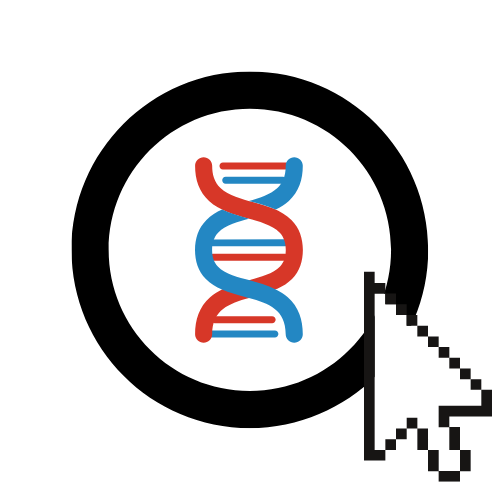Running a Traditional Evolutionary Algorithm
This guide details how to set up and run a "traditional" Evolutionary Algorithm (EA) using EvOC.
What is a "Traditional EA" in EvOC?
In the context of EvOC, a "traditional EA" refers to evolutionary algorithms that do not involve Genetic Programming (GP). This typically includes approaches like standard Genetic Algorithms (GA) or Differential Evolution (DE) that operate on fixed-length representations (like lists of numbers or binary strings) rather than trees.
Configuring and Running the EA
Follow these steps to build and execute your algorithm:
Select Algorithm Type:
- From the main EvOC Dashboard, click on the
Evolutionary Algorithms (EA)option. This section houses the traditional EA configurations.
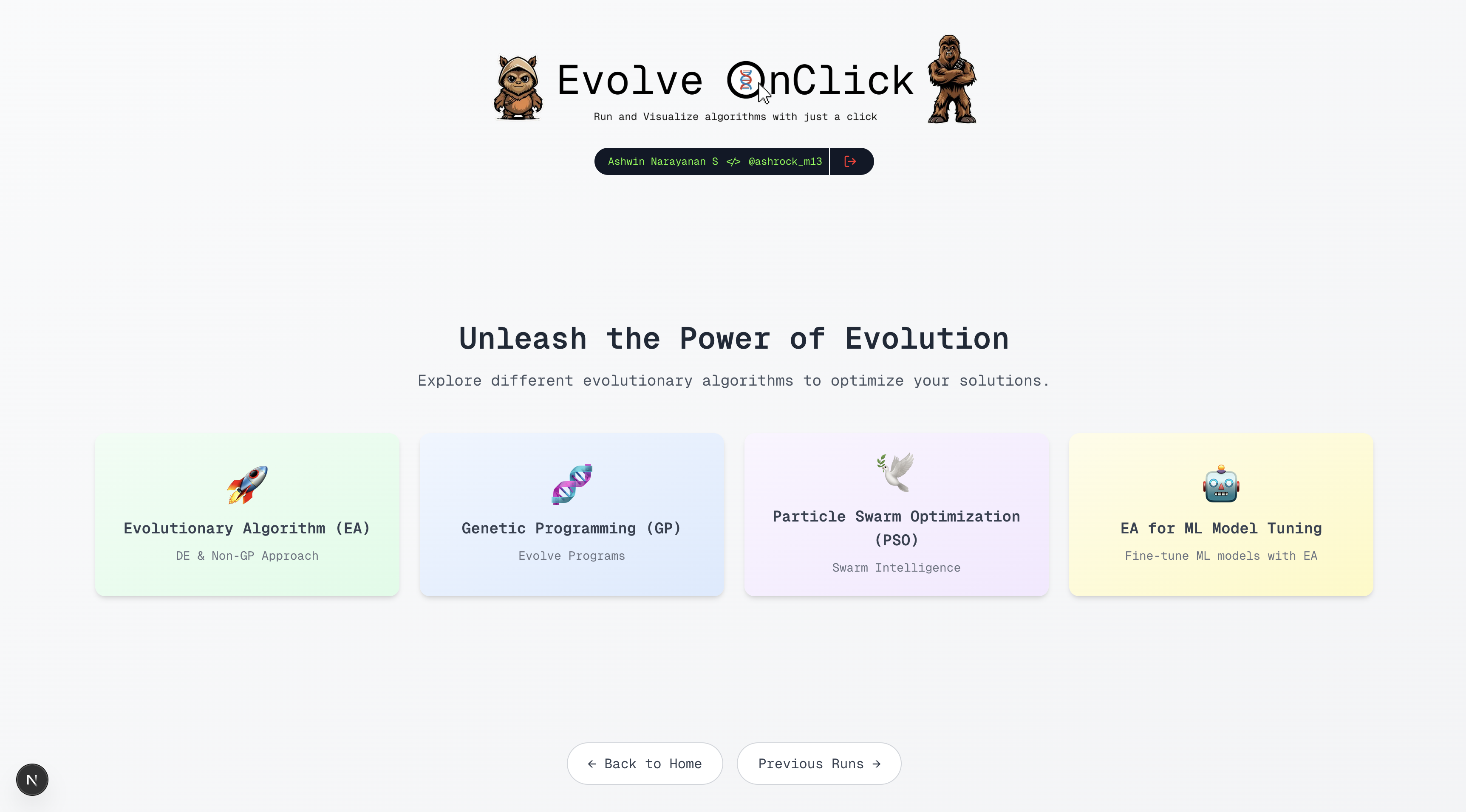
- From the main EvOC Dashboard, click on the
Choose Algorithm Strategy:
- Select the specific EA strategy you want to use (e.g.,
eaSimple,eaMuPlusLambda,de).
Tip
Most strategies listed under the "Evolutionary Algorithms (EA)" section are suitable for traditional EA approaches. The primary exception is typically strategies explicitly designed for Genetic Programming (GP), which have their own section.
Differential Evolution (DE) Note
While
de(Differential Evolution) is listed here, its specific parameter requirements might differ slightly from other generational GAs likeeaSimple. Refer to parameter tooltips within EvOC for details.- Select the specific EA strategy you want to use (e.g.,
Configure Parameters:
- Work through the configuration options presented in the UI, setting parameters such as:
- Optimization objective (Maximize/Minimize Weights)
- Individual representation (e.g.,
binaryString,floatingPoint) - Population size
- Number of generations
- Mating (Crossover) function and probability
- Mutation function and probability
- Selection function
- Evaluation function
- The video below demonstrates the process of selecting options and filling in values for a sample configuration.
- Work through the configuration options presented in the UI, setting parameters such as:
Execute the Algorithm:
- Once you are satisfied with your configuration, scroll to the bottom and click the
Execute Algorithmbutton. EvOC will start processing your experiment.
- Once you are satisfied with your configuration, scroll to the bottom and click the
Understanding and Using Your Results
After the execution status changes to "Completed", the results interface will appear, providing several options:
Visualizations & Fitness
- Observe the Fitness Plot to see how the minimum, average, and maximum fitness evolved over generations.
- Check the Best Individual Fitness section for the final best solution found and its fitness value.
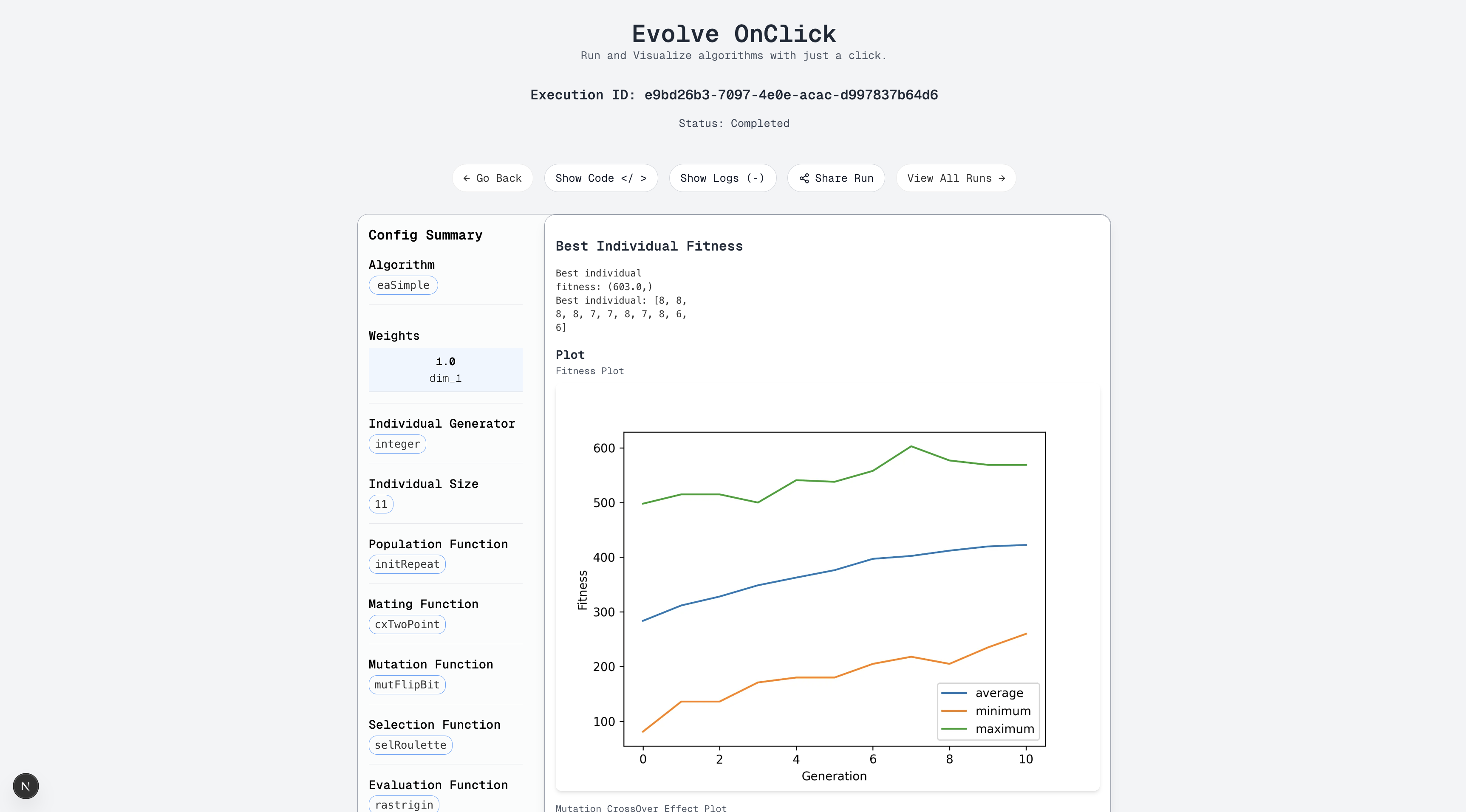
Sharing Your Run
Click
Share Runto share this specific experiment configuration and results with other registered EvOC users.Enter their email addresses (comma-separated for multiple users) in the pop-up window.

Viewing and Downloading Logs
Click
Show Logsto view detailed generation-wise statistics (e.g., average fitness, min/max, standard deviation).Click the
Download Logsbutton within this view to save the log data as a.txtfile for external analysis.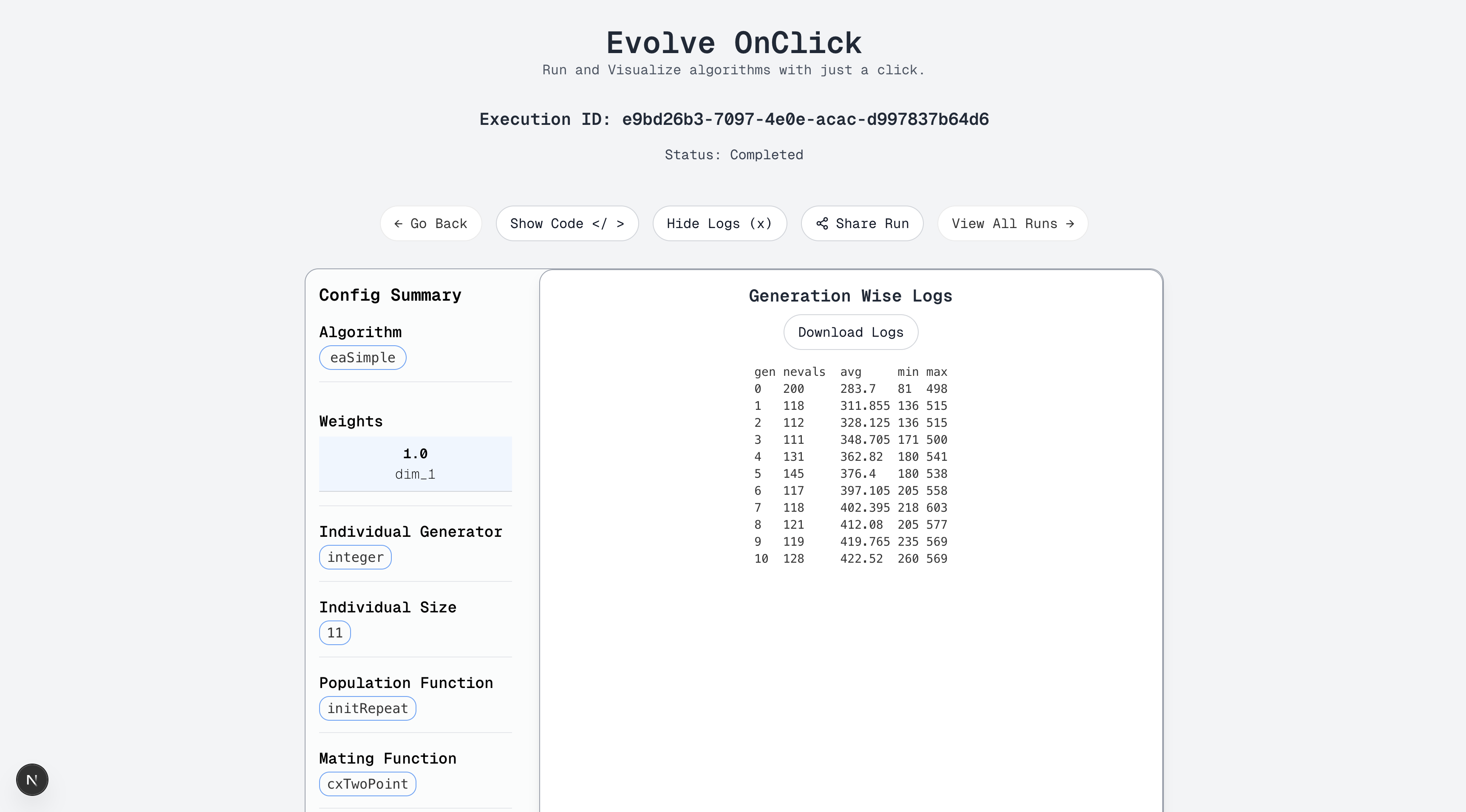
Viewing the Generated Code
Click
Show Codeto inspect the Python code generated by EvOC based on your configuration. This code utilizes the DEAP library.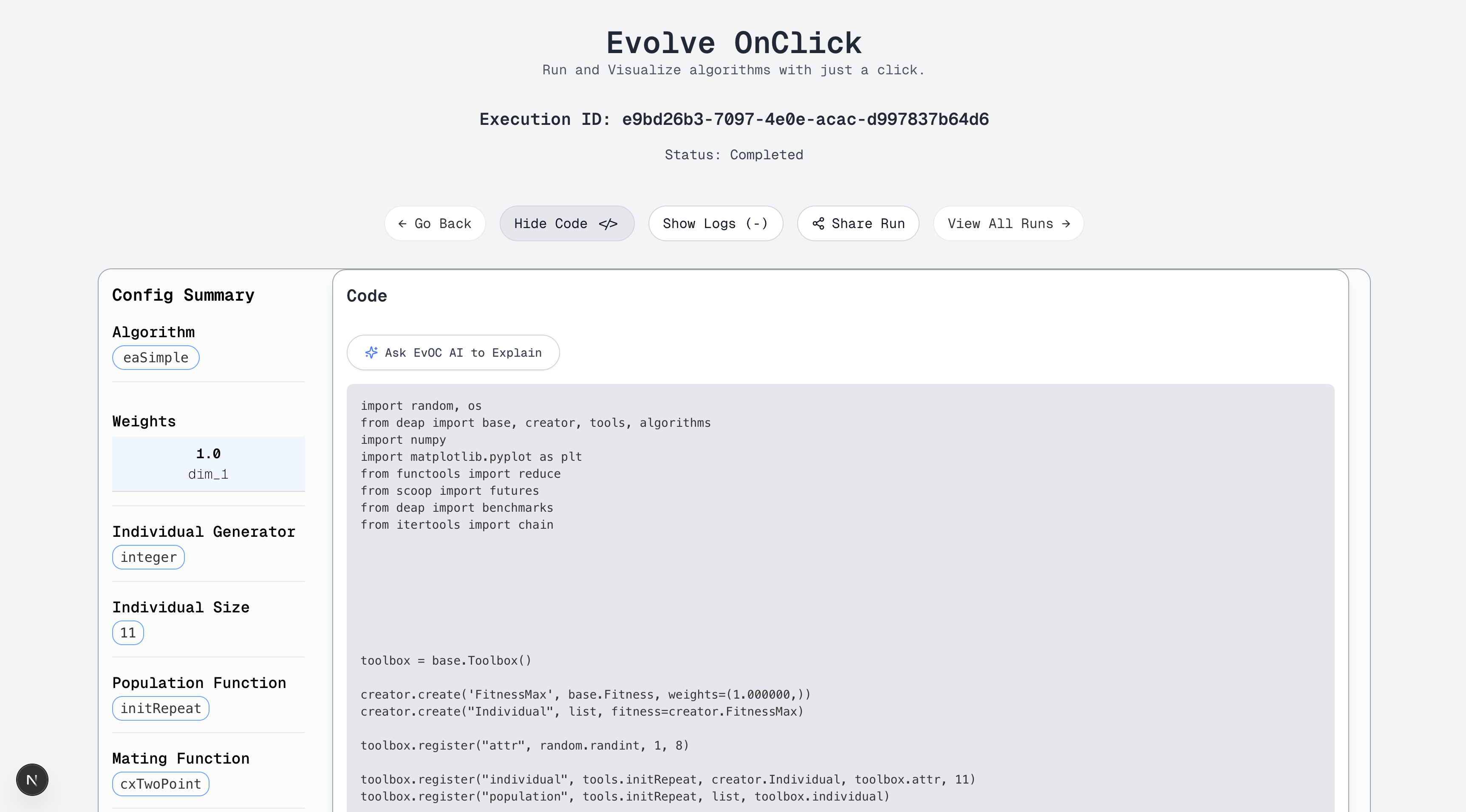
You can also use the integrated
Ask EvOC AI to Explainfeature here if you need clarification on the code.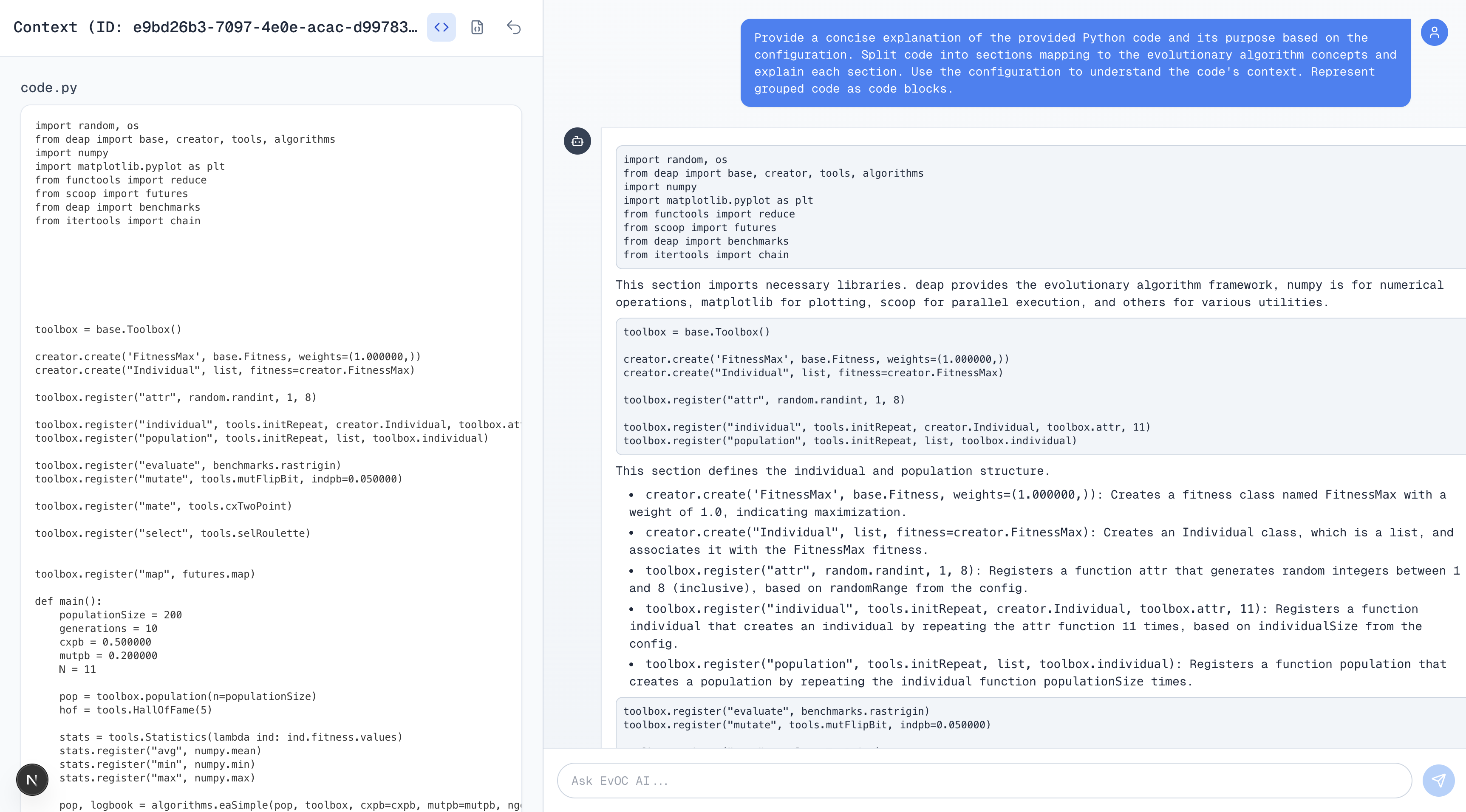
Accessing Run History
- To see all your past experiments, navigate back to the main dashboard sections and look for the
View Previous RunsorView All Runsbutton/link (located near the bottom or accessible from the initial algorithm selection screen).
Next Steps:
- Explore configuring Genetic Programming (GP).
- Learn about Particle Swarm Optimization (PSO).
- See how to use EA for ML Tuning.