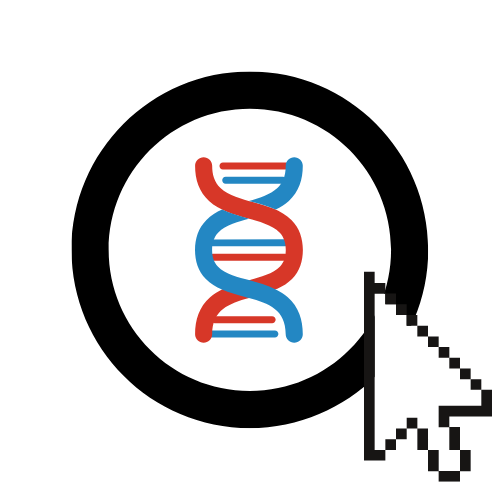Optimizing ML Models with EA
EvOC allows you to leverage the power of Evolutionary Algorithms (EAs) to optimize aspects of your Machine Learning (ML) workflow. A common application, demonstrated here, is feature selection, where the EA helps identify the most relevant subset of input features for your model, aiming to improve accuracy or other performance metrics.
Configuring the ML Optimization Task
Follow these steps to set up an EA for ML model optimization (specifically feature selection in this example):
Select ML Tuning Mode:
- From the main EvOC Dashboard, click on the
EA for ML Model Tuningoption.

- From the main EvOC Dashboard, click on the
Provide Dataset Information:
- Dataset URL: Enter the URL pointing to your dataset file (CSV format).
Google Drive URL Recommended
Using a shareable Google Drive link for your CSV dataset is the preferred method, ensuring easy access for the EvOC backend. Make sure the link permissions allow viewing.
- Target Column Name: Enter the exact name of the column in your dataset that contains the target variable your ML model aims to predict.
- Delimiter: Specify the character used to separate values in your CSV file (usually a comma
,).
Define ML Model and Evaluation:
- ML Import Code: This section allows you to specify the ML model and any necessary libraries (e.g., from
sklearn). The default includes a basic model like Logistic Regression and standard metrics. You can customize this to import different models or metrics. - ML Evaluation Function Code: This core piece defines how the EA evaluates each potential solution (i.e., each subset of features). The default function typically:
- Takes an
individual(representing a feature subset, a binary list where1means select and0means discard) and the dataset (X,y). - Selects the columns from
Xcorresponding to1s in theindividual. - Trains the specified ML model (
LogisticRegressionby default) on the selected features. - Evaluates the model's performance (e.g.,
accuracy_score) on a test split. - Returns the performance metric as the fitness value for the EA to optimize.
- Takes an
- You can modify this Python code to use different models, evaluation metrics (like F1-score, AUC), or implement more complex cross-validation strategies.

Important Configuration Notes
- Ensure the Target Column Name matches your dataset exactly.
- If you modify the ML Import Code to use different models/metrics, ensure they are correctly imported and used within the ML Evaluation Function Code.
- The default Evaluation Function performs basic feature selection based on the model's accuracy. Customize it carefully if you have different optimization goals.
- ML Import Code: This section allows you to specify the ML model and any necessary libraries (e.g., from
Configure EA Parameters:
- Set the standard EA parameters similar to a traditional EA run:
- Algorithm Strategy (e.g.,
eaSimple) - Weights (usually maximizing the ML metric, e.g., weight
+1.0for accuracy) - Mating/Crossover Function
- Mutation Function
- Selection Function
- Population Size, Generations, Crossover/Mutation Probabilities.
- Algorithm Strategy (e.g.,
- Set the standard EA parameters similar to a traditional EA run:
Execute the Algorithm:
- Click the
Execute Algorithmbutton to start the feature selection process.
- Click the
Understanding and Using Your ML Optimization Results
After the run completes, analyze the results:
Fitness Plot & Best Feature Set
The Fitness Plot shows how the best ML model performance (e.g., accuracy) found in the population evolved over generations.
The Best Individual Fitness indicates the highest performance metric achieved.
The Best Individual section is crucial: it typically shows the binary vector representing the optimal subset of features selected by the EA. A
1at a position indicates that the corresponding feature from your original dataset should be included for the best performance found.
Sharing Your Run
Click
Share Runto share this specific ML optimization setup and outcome with other EvOC users via email.
Viewing and Downloading Logs
Use
Show Logsto view the generation-wise best fitness values achieved during the optimization.Click
Download Logsto save this data (.txt) for offline analysis.
Viewing the Generated Code
Inspect the underlying EA code (using DEAP) and the integrated ML evaluation logic by clicking
Show Code.Use
Ask EvOC AI to Explainfor help understanding the code.
Accessing Run History
- Find all your past experiments, including ML tuning runs, in the
View Previous RunsorView All Runssection.
Next Steps:
- Learn about Running a Traditional EA (<- Adjust Link).
- Explore configuring Genetic Programming (GP) (<- Adjust Link).
- Learn about Particle Swarm Optimization (PSO) (<- Adjust Link).